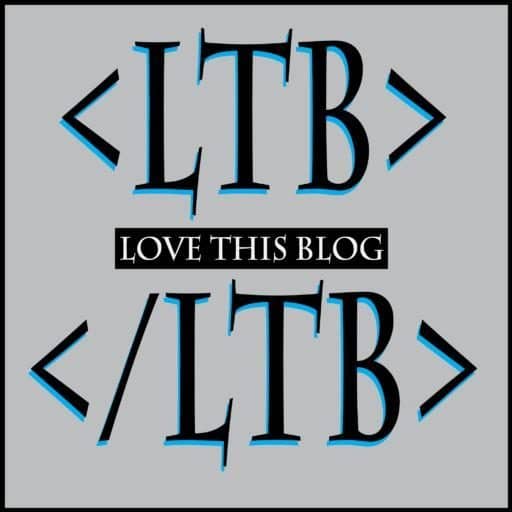Let’s outline an overall plan and get this train a’ rolling.
💡 Step 1: Set Up
Getting your blog off the ground doesn’t have to be overwhelming. Here’s a clear step-by-step breakdown to help you get started with your own self-hosted site.
A. Get the Website Online
- ✅ Choose a domain name: I went with LoveTh!sBlog.com to match the brand.
- ✅ Pick a reliable web host: I chose Bluehost because it’s officially recommended by WordPress and beginner-friendly.
- ✅ Install WordPress: Bluehost offers a one-click install process, making setup fast and simple.
- ✅ Connect your domain to your hosting: Bluehost handles this automatically if you bought the domain through them.
B. Design the Foundation
- 🖌️ Install a clean, minimal WordPress theme
I chose something light and nature-inspired to reflect the blog’s theme of harmony between humans and the Earth. - 🧩 Customize the design
I’m updating the colors, fonts, and layout to match the tone and vision of LoveTh!sBlog. - 🎨 Create basic branding elements
I’ll be designing a simple logo and page header to give the blog a unique visual identity. - ⚙️ Tweak core WordPress settings
- Set custom permalinks (
/post-name/for clean URLs) - Choose whether to show a static homepage or recent posts
- Add a tagline and site title that reflect your blog’s mission
- Set custom permalinks (
C. Create Key Pages
Start with these essential pages to shape your blog’s structure:
- 🏠 Homepage – Introduce visitors to your mission and purpose. Keep it clean, welcoming, and action-focused.
- 👤 About Page – Tell your story. Why are you blogging? Who are you helping? What’s your big goal?
- 📬 Contact Page – Use a free plugin like WPForms to create a simple contact form so people can reach out.
- 🚀 Getting Started Page – Teach beginners how to start a blog under $200 using open-source tools. Make it practical, beginner-friendly, and motivational.
Discover more from Empower yourself: build, own, and share your true voice.
Subscribe to get the latest posts sent to your email.