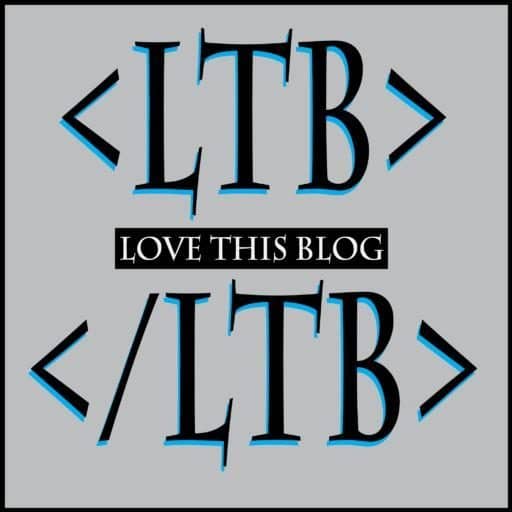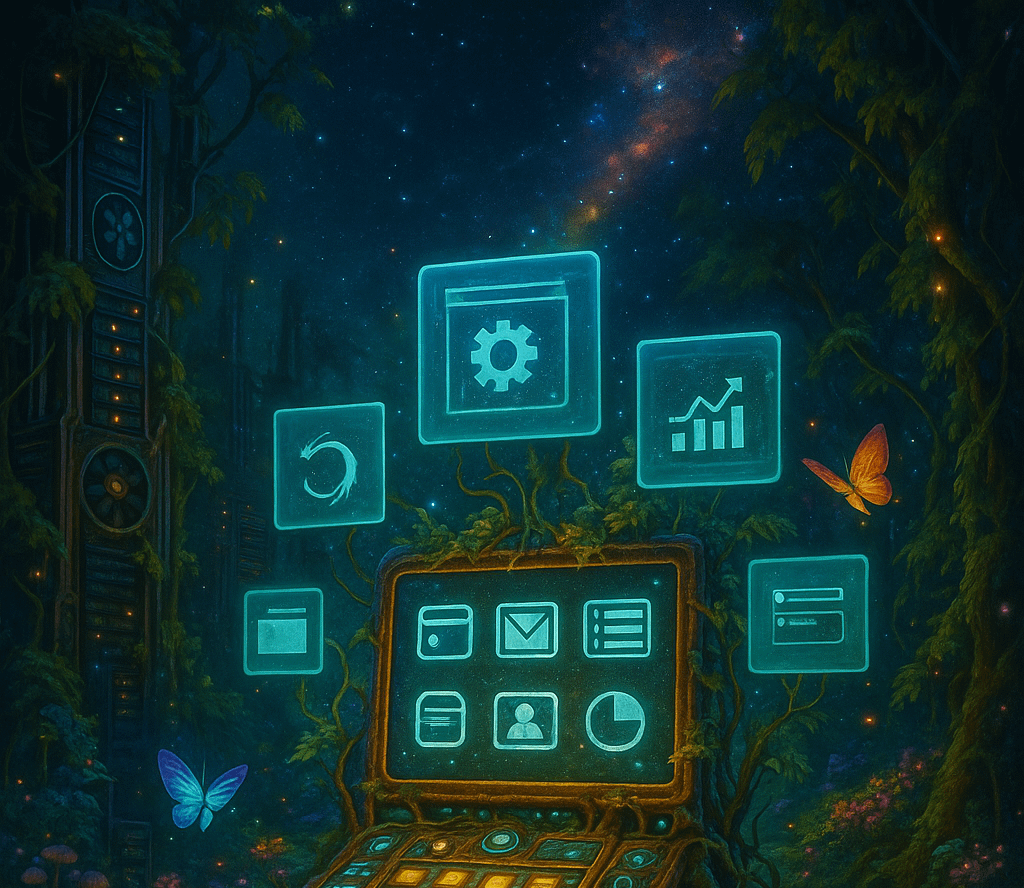Don’t let tech terms bug you. This is the control room of your site. This is all the universal settings it pays to know first when you get started.
🛠️ How to Use cPanel (Without Freaking Out)
If you’re just getting started with your blog and using a host like Bluehost, you’ve probably heard the term cPanel. It sounds technical — but don’t worry — it’s actually really easy once you know where to look.
This guide will walk you through how to open your cPanel, what you’re looking at, and how to make sure the settings are right for your new WordPress blog.
✅ What Is cPanel?
cPanel is your hosting control panel — a dashboard that lets you manage everything behind the scenes of your website. This includes:
- Email accounts
- File management
- Domain settings
- Backups
- Security features
- One-click installs (like WordPress)
Think of it as the control room of your website.
🔐 Step 1: How to Access cPanel
- Log in to your hosting account (Bluehost, HostGator, etc.)
- Look for a link or tab that says “Advanced” or “cPanel”
- On Bluehost, click on Advanced from the left-hand menu
- You’ll be taken into cPanel — don’t panic! 😄
🧭 Step 2: cPanel Overview — What You Need to Know
Here are the key areas you’ll actually use as a blogger:
1. File Manager
- Think of this like the file folders on your computer
- You can browse your site files, upload graphics, or make backups
- Avoid changing anything unless you know what you’re doing
2. Domains
- Check your primary domain is set correctly
- Use the Redirects tool if you ever want to forward a domain (not needed right now)
3. MySQL® Databases
- This is where your WordPress database lives
- You don’t need to touch this, but it’s good to know it’s there
4. Email Accounts
- Create a professional blog email (like
[email protected]) - Use Email Routing if you’re forwarding messages to a personal inbox
5. SSL / Security
- Make sure your SSL Certificate is installed (this makes your site show as “secure” with https://)
- If it’s not, click SSL/TLS and install the free Let’s Encrypt SSL
- Bluehost often does this automatically — double-check just to be sure
6. Backups
- Use Backup Wizard to download a copy of your site manually (If you made it elsewhere or on your own machine first with LAMP stack.)
- Handy in case anything ever goes wrong
⚙️ Step 3: Settings to Double-Check
Make sure these key settings are correct:
- ✅ SSL is installed and active
Your site should load ashttps://yoursite.com(not http) - ✅ Your domain is connected
Under “Domains,” make sure your main blog address is listed - ✅ Email is working
Try sending a test message to make sure your contact form or blog email works - ✅ You’ve created a backup
Even if you never use it, it’s smart to grab a backup after installing WordPress
✍️ Final Tip: Don’t Be Afraid to Explore
Most new bloggers never look in their cPanel — but that’s what gives you the edge. Even if you don’t use it much, knowing where things live will help you stay confident and in control of your blog.
⚠️ A Quick Warning: While cPanel gives you a lot of power, it’s best to avoid changing anything you’re not familiar with — especially in areas like MySQL Databases, Zone Editor, File Permissions, or anything with the word “PHP” in it. One wrong move can break your site. If you’re ever unsure, ask first or make a full backup before exploring.
Need help with something you see in your cPanel?
Leave a comment below and I’ll help you figure it out.
Stay curious, stay in control —
CJ
Founder of LoveTh!sBlog

Discover more from Empower yourself: build, own, and share your true voice.
Subscribe to get the latest posts sent to your email.